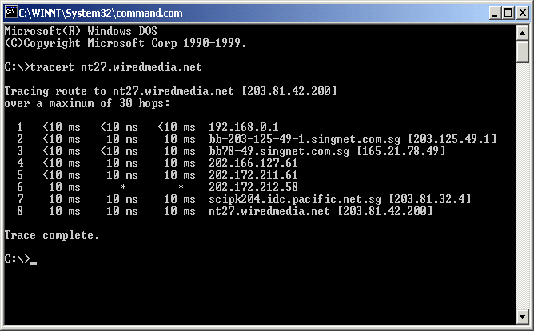Description
If you are having connectivity problems or having difficulty to access to a server or IP address or website, you can use the tracert command to check the path to the destination IP address that you want to reach and record the results. The tracert command displays the series of IP routers that are used in delivering packets from your computer to the destination and how long it took on each hop. If the packets are unable to be delivered to the destination, the tracert command displays the last router that successfully forwarded your packets. In other wors, tracert command shows you where the problem lies in when you are having problem, it may not necessary be your own server problem.
Action
1. Click on ‘Start’, then click on ‘Run’.
2. Under the text box, key in “command” and click on ‘Ok’.
3. Key in the following as shown (e.g. if you are checking on nt27 mail server):
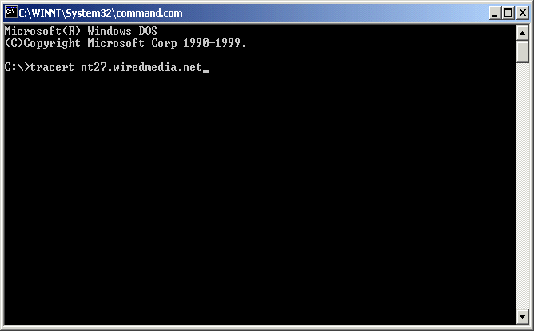
Results
As mentioned above, the tracert command displays the series of IP routers that are used in delivering packets from your computer to the destination and how long it took on each hop. For example, if you are trying to send a mail to WiredMedia NT27 mail server server, you can actually trace how the packets are being passed from a router to another before finally reaching the destination. An example of a successful tracing is as shown below:
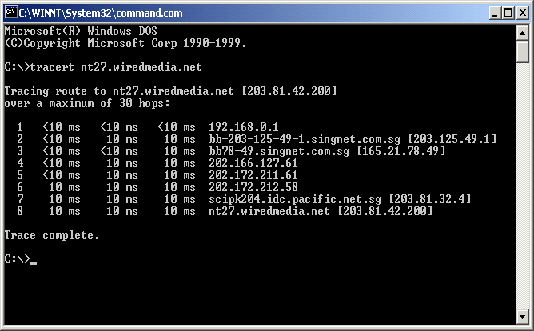
If there is problem with one of the router / server, the packets will not be delivered to the destination. For example, with reference to the above results, if there’s a problem with the router / server over at serial no. 7, the results that you get will be as show below:
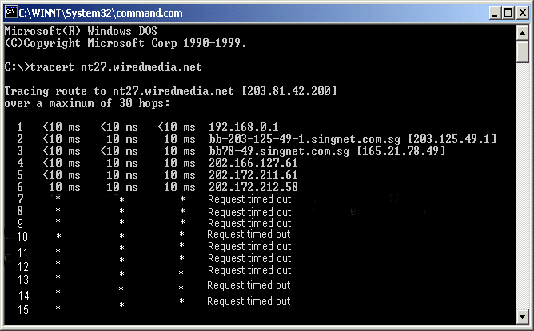
The below result means that the speed in delivering the packets over at the router / server stated in serial 6 is relatively slow, however the packets are still able to reach the destination.